How To Migrate Your ShapeShift Mobile Wallet To Web
1. Go to app.shapeshift.com and click "Connect Wallet".
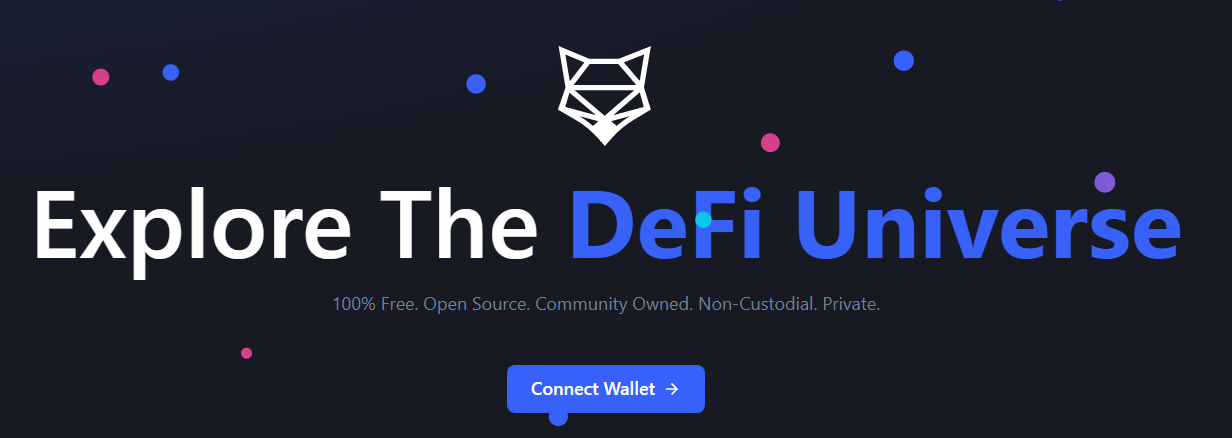
2. Select ShapeShift from the list of compatible wallets.
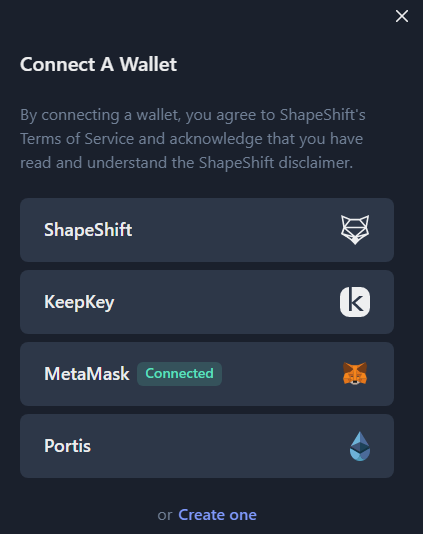
3. Click "Log In".

4. Enter the email and password associated with your ShapeShift mobile wallet. Click "Log In".
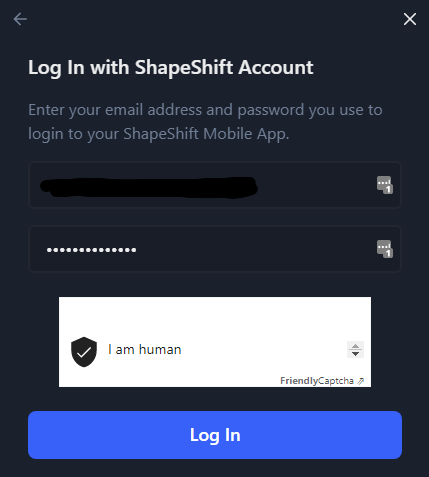
5. If the login credentials are correct, you will see this message.

6. Click "Import Wallet".
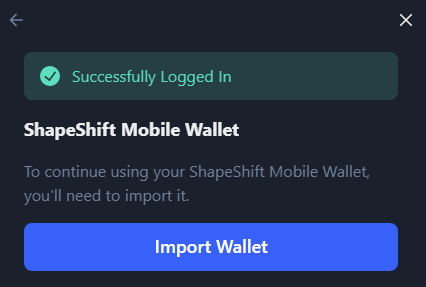
7. Click "Show Words" to reveal your 12 word recovery sentence. Write these 12 words down and store them securely offline. This 12 word phrase is used to recover your wallet private keys. Without these 12 words, you are at risk of losing access to your wallet and funds.
7a. ShapeShift Log In is being Deprecated - In the near future, we will be sunsetting wallet access via email and password. Rest assured, as long as you have your secret recovery phrase, you will always have access to your wallet. Once your 12 words have been written down/stored offline, click "Next".
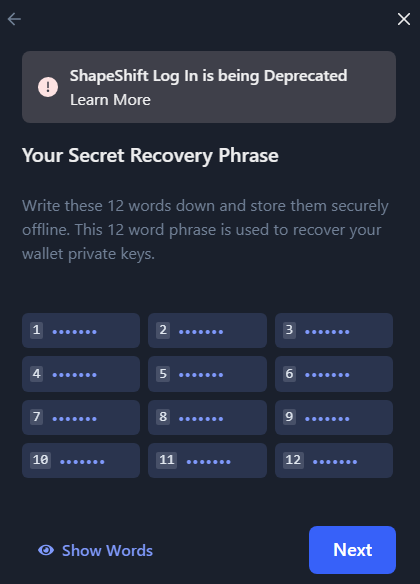
8. Verify your recovery sentence by selecting the corresponding word with the order in which it lies (you will be asked three times to verify a word from your recovery sentence).
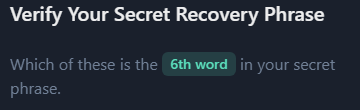
8a. You can also choose to skip this step if your recovery sentence is already backed up securely.
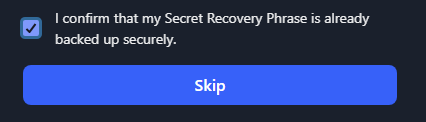
9. Lastly, enter a password to encrypt your wallet. Click "Next".
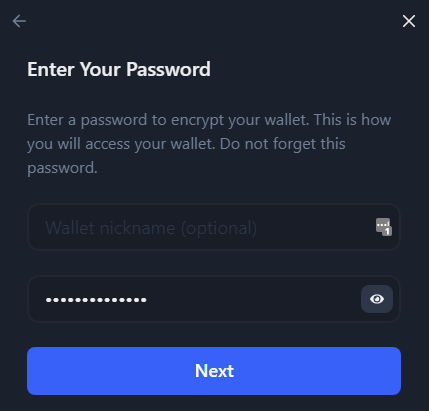
10. You will now be at the Dashboard with your wallet connected.
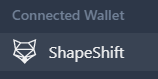
Please contact customer support if you have any questions.