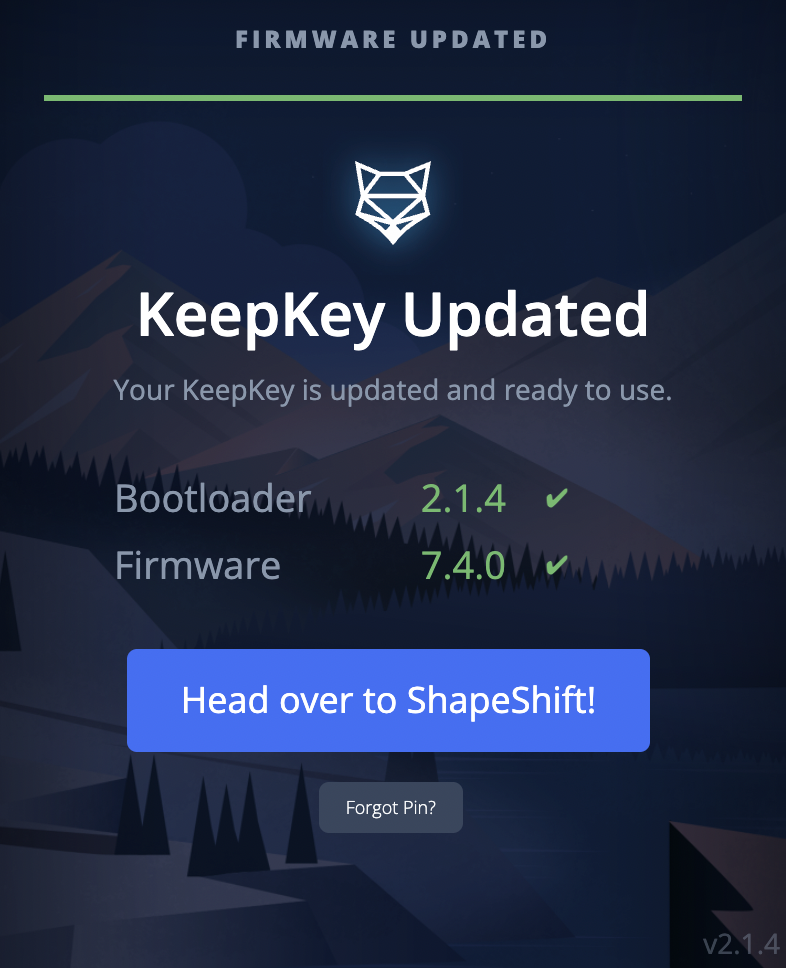To ensure that your KeepKey works properly, be sure to update the firmware and bootloader to their latest versions. The KeepKey Updater App can be downloaded from github.
Downloading the KeepKey Updater App
1. Click the link that coincides with the operating system you are using;
Mac - ![]()
Windows - ![]()
Linux - ![]()
2. Open the download file to begin installing the KeepKey Updater App.
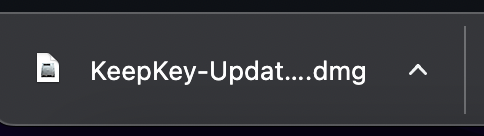
3. Follow the instructions/prompts to download the app. Note: You may get a security warning from your computer about the file being from an "unknown source". This is normal and nothing to worry about.
4. Now that the app is installed, open the KeepKey Updater App by either clicking the shortcut or by searching on your computer for "KeepKey Updater App".
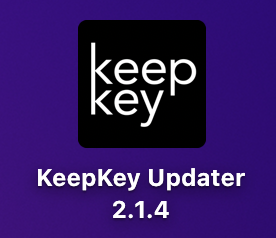
Updating the Bootloader and Firmware
1a. Plug in your KeepKey while the Updater is open. You will get notified if your KeepKey is up to date or if it requires updating. If you do need to update, go ahead and click "Update Now".
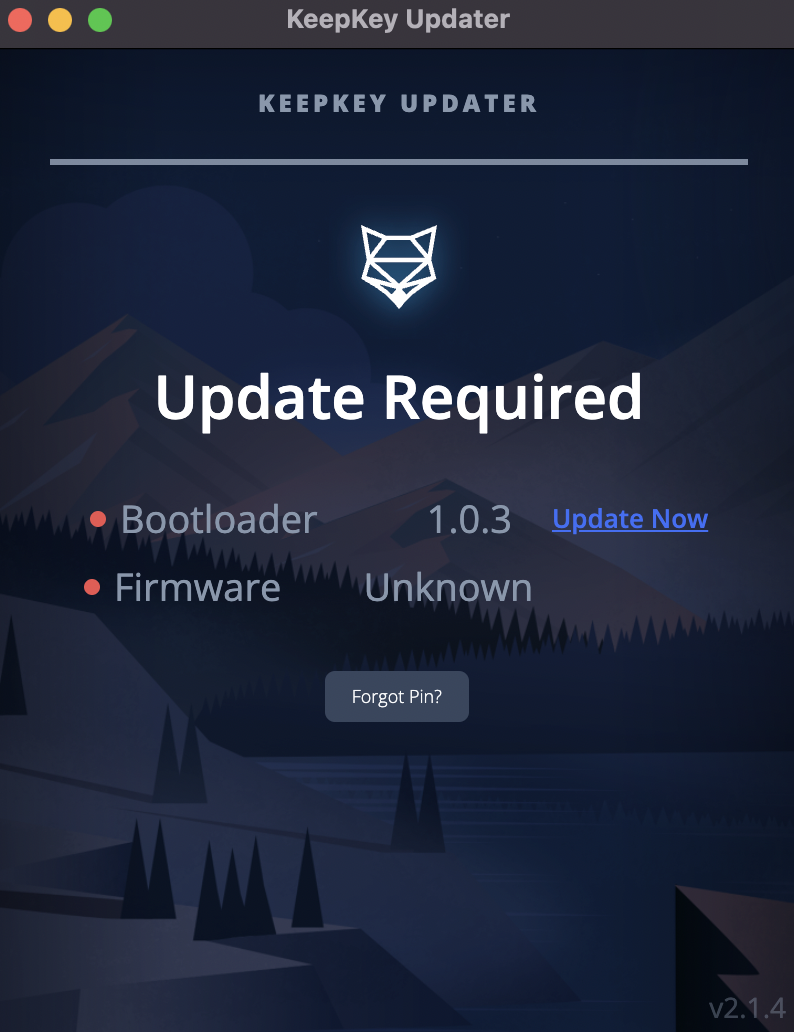
2a. Select whether or not the KeepKey has been setup before (if you have your 12 word recovery sentence then it means you have already set it up).
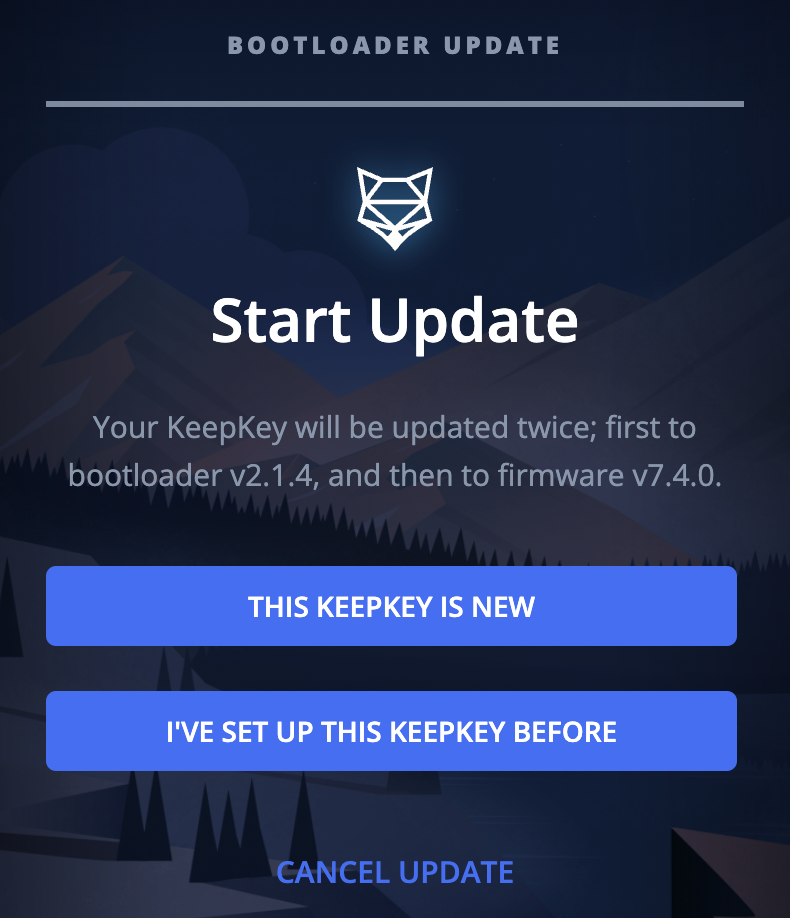
3a. Unplug the KeepKey and plug it back in while holding down the button.
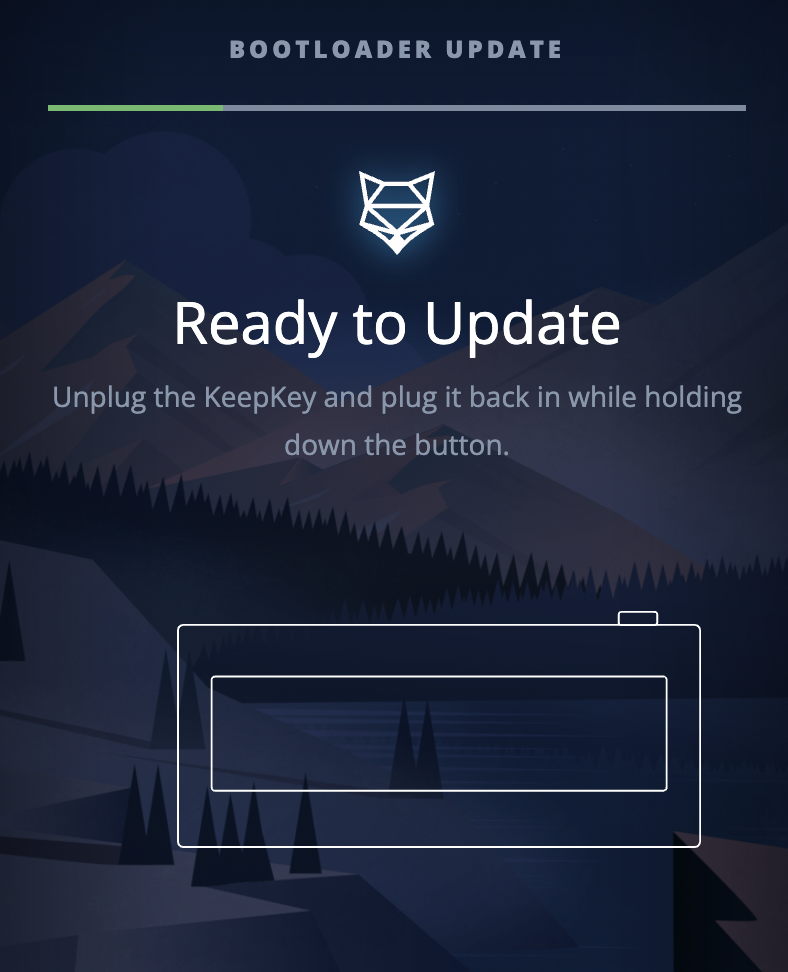
4a. Now that the bootloader is updated, proceed to updating the firmware by clicking "Update Now".
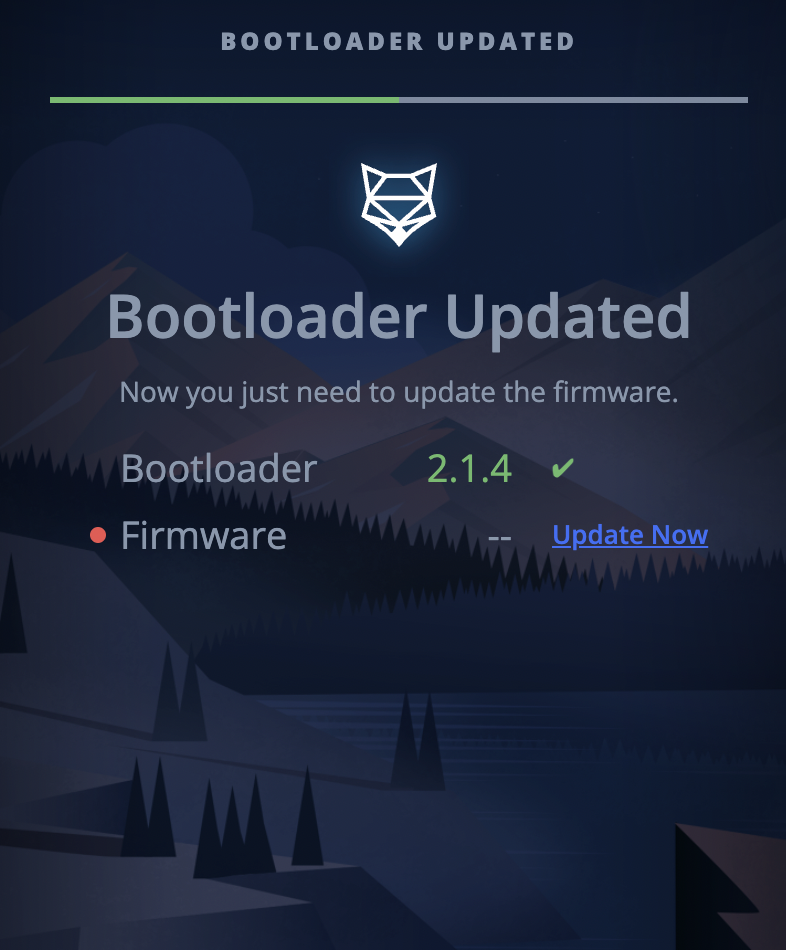
5. Hold down the button to confirm that you have your recovery sentence. Be sure not to unplug your KeepKey while it is updating or there is a risk that you can brick the device. It is vital that you have your recovery sentence backed up to ensure you will have access to your funds if something goes wrong with your KeepKey.
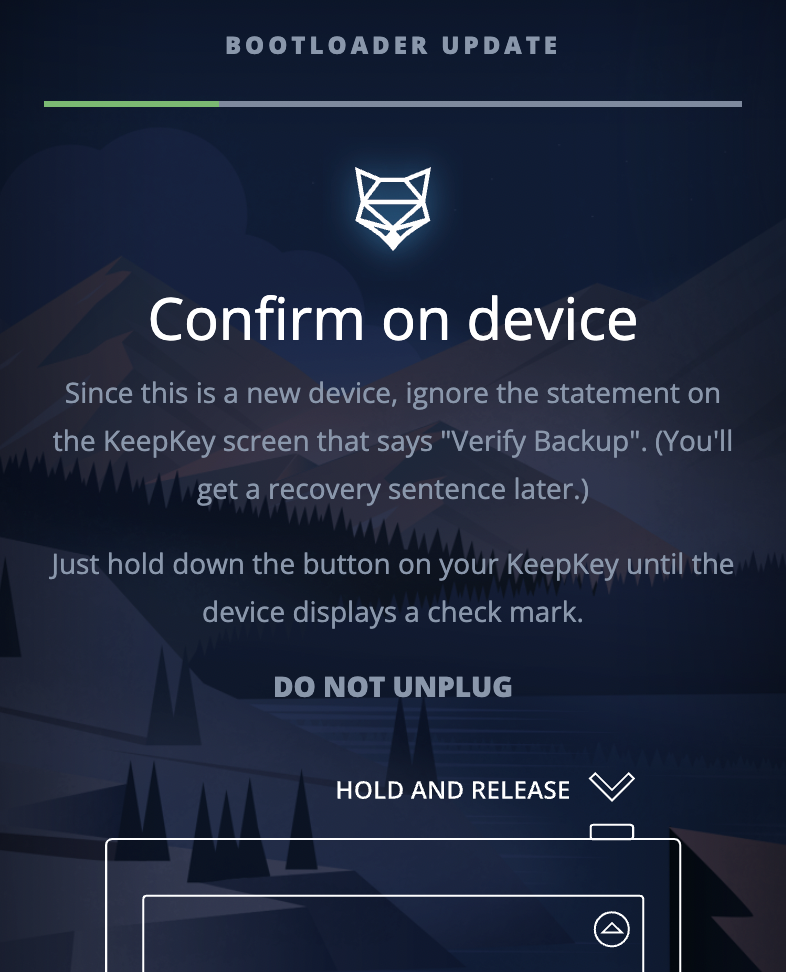
6. That's it! If your KeepKey has successfully updated the bootloader and firmware to the latest versions you will see a green checkmark next to the version numbers. Your KeepKey is now ready to use. Head on over to app.shapeshift.com to get connected.